Implement a BPMN Manual Task in Camunda

The article contains a step-by-step guide on how to implement a BPMN Manual Task in Camunda making use of a Spring Boot Application.
- What is a Manual Task
- Getting Started Guide
- Compile & Run The Example
- View Camunda Admin Console
- View the H2 Console
- Example Code
- Finally
The article contains a step-by-step guide on how to implement a BPMN Manual Task in Camunda making use of a Spring Boot Application. Camunda BPM is an open-source workflow and decision automation platform.
What is a Manual Task
“A Manual Task is a Task that is not managed by any business process engine. It can be considered as an unmanaged Task, unmanaged in the sense of that the business process engine doesn’t track the start and completion of such a Task.” BPMN Specification
Getting Started Guide
The following is a step-by-step guide on how to implement a BPMN Manual Task in Camunda making use of a Spring Boot Application.
Step 1: Create a Spring Boot Application
Create a spring boot application containing the Camunda BPM Engine. Use the Camunda BPM Initializr website to assist you in generating a Spring Boot application. Open the following URL in a browser and complete the form to bootstrap your application.
Fore a more detailed approach on how to create a spring boot application containing the Camunda BPM Engine, use the following link:
Step 2: Model the Process
Use Camunda Modeller to model the process. The process model is composed of four manual tasks:
 Example of a manual task
Example of a manual task
- Retrieve Coffee Order: Is a
Manual Tasklinked to an Execution Listener with a Delegate Expressions value of${executionlistener}. - Make Coffee: Is a
Manual Tasklinked to an Execution Listener with a Delegate Expressions value of${executionlistener}. - Pour Coffee in Cup: Is a
Manual Tasklinked to an Execution Listener with a Delegate Expressions value of${executionlistener}. - Deliver Coffee Order: Is a
Manual Tasklinked to an Execution Listener with a Delegate Expressions value of${executionlistener}.
Step 3: Create a ExecutionListener
Implement the org.camunda.bpm.engine.delegate.ExecutionListener interface:
@Component("executionlistener")
public class ManualTaskExecutionListener implements ExecutionListener {
private final Logger LOGGER = LoggerFactory.getLogger(ManualTaskExecutionListener.class.getName());
public void notify(DelegateExecution delegateExecution) throws Exception {
LOGGER.info("Manual Task Process: " + delegateExecution.getCurrentActivityName());
}
}
Step 4: Reference the ExecutionListener from BPMN
The ExecutionListener can be referenced using the delegateExpression attribute from the process Engine namespace:
<bpmn:manualTask id="retrieve-coffee-order" name="Retrieve Coffee Order">
<bpmn:extensionElements>
<camunda:executionListener delegateExpression="${executionlistener}" event="start" />
...
<bpmn:manualTask id="make-coffee" name="Make Coffee">
<bpmn:extensionElements>
<camunda:executionListener delegateExpression="${executionlistener}" event="start" />
...
<bpmn:manualTask id="pour-coffee-in-cup" name="Pour Coffee in Cup">
<bpmn:extensionElements>
<camunda:executionListener delegateExpression="${executionlistener}" event="start" />
...
<bpmn:manualTask id="deliver-coffee-order" name="Deliver Coffee Order">
<bpmn:extensionElements>
<camunda:executionListener delegateExpression="${executionlistener}" event="start" />
Configure the manual task using the properties panel within the Camunda Modeler.
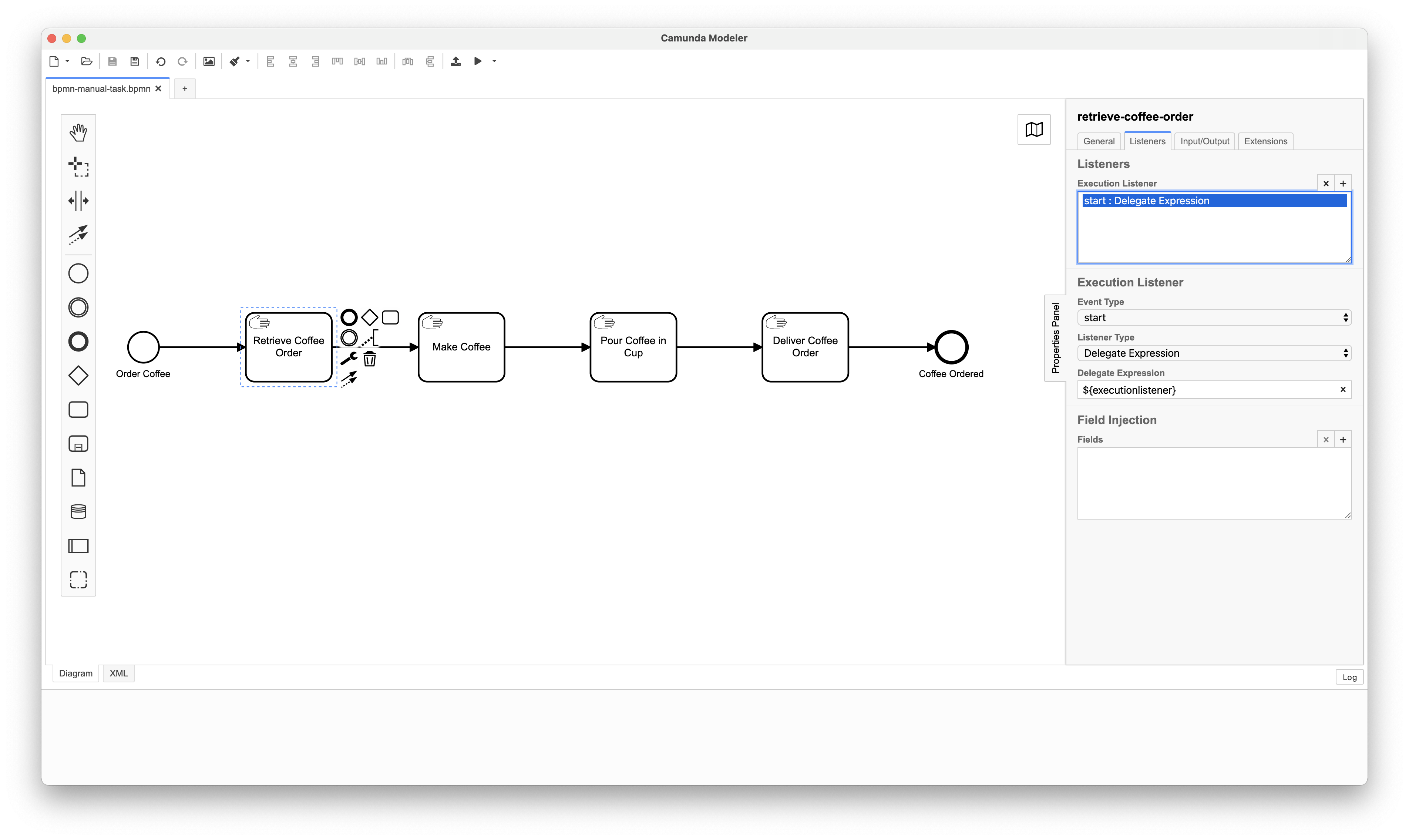 Camunda Modeller: Manual Task Properties
Camunda Modeller: Manual Task Properties
Step 5: View the Spring Boot Application class
The Spring Boot application is implemented by a class called BasicManualTaskApplication. The class contains the @SpringBootApplication annotation that enables the spring boot auto configuration mechanism, enables the component scan on the packages and allow to register extra beans in the context.
@SpringBootApplication
public class BasicManualTaskApplication {
public static void main(String[] args) {
SpringApplication.run(BasicManualTaskApplication.class);
}
}
Step 6: Configure the Camunda Spring Boot Application
The properties and configuration of the Spring Boot Application can be found in the application.yaml file within the src/main/resources folder. To startup your Camunda BPM Spring Boot application, you need to set some properties to allows you access.
The properties to configure your admin-user are listed below:
spring.datasource.url: jdbc:h2:mem:camunda-h2-database;DB_CLOSE_DELAY=-1;DB_CLOSE_ON_EXIT=FALSE
camunda.bpm.admin-user:
id: demo
password: demo
spring.h2.console:
enabled: true
path: /h2-console
Compile & Run The Example
1. Compile the application
Use the following command to compile the Spring Boot application making use of maven:
$ mvn clean install
2. Run the application
After you have successfully built the Camunda BPM Spring Boot application, the compiled artifact can be found in the target directory. Use the following command to start the Camunda BPM Spring Boot Application.
$ mvn spring-boot:run
3. Execute the example
After the application has started, run the following command in another terminal:
Run the command: Start Process Instance
The following command instantiates a new instance of the order-coffee process.
$ ./start_process.sh
The script performs the following commands:
curl --location --request POST 'http://localhost:8080/engine-rest/process-definition/key/order-coffee/start' --header 'Content-Type: application/json'
The following is the output to the console after running the above command.
 Log Statements on Console
Log Statements on Console
View Camunda Admin Console
To view the Camunda Admin Console, type the following url in your browser while the application is running. You will be prompted with the login screen.
After you have typed the above URL in a browser while the application is running, you will be prompted with the login screen. Type the Username and Password you set within the application properties file.
View the H2 Console
To view the H2 Console, type the following url in your browser while the application is running. You will be prompted with the login screen.
After you have typed the above URL in a browser while the application is running, you will be prompted with the login screen. Press the connect button since there is no password specified.
Example Code
The source code used in this example can be found on Github.
Finally
Congratulations !!! You have successfully implemented a BPMN Manual Task in Camunda making use of a Spring Boot Application.
